Business Analytics
Embrace tailored coaching that aligns with your leadership style
Overview
Business Analytics
Business analytics refers to the skills, technologies, practices for continuous iterative exploration, and investigation of past business performance to gain insight and drive business planning. It involves the use of data analysis tools, statistical methods, predictive modeling, and machine learning techniques to analyze and interpret business data, providing actionable insights for decision-making and strategic planning.

Business Analytics Course Modules:
- SQL Overview
- RDBMS Concepts
- The Foundation Statements of T-SQL
- Started with SELECT Statement
- Adding Data with the INSERT Statement
- SQL Commands
- DDL
- DML
- DCL
- DQL
- SQL Data Types
- Basic Commands
- Create Statement
- Create Database
- Create Table
- Alter Statement
- Alter Database
- Alter Table
- Drop Statement
- Delete Statement
- Update Statement
- SQL Operators
- Arithmetic Operators
- Comparison Operators
- Logical Operators
· NORMALIZATION
- 1NF
- 2NF
- 3NF
· JOINS
- INNER Join
- LEFT Join
- RIGHT Join
- FULL Join
- SELF Join
- CARTESIAN Join
- SQL Constraints
- PRIMARY KEY Constraints
- FOREIGN KEY Constraints
- UNIQUE Constraints
- CHECK Constraints
- DEFAULT Constraints
- NULL Constraints
- SQL Clauses
- WHERE Clause
- ORDER BY Clause
- GROUP BY Clause
- HAVING Clause
- TOP Clause
- LIKE Clause
- UNION Clause
- UNION ALL Clause
- Adding More to Our Queries
- What Is a Sub-Query?
- Building a Nested Sub-Query
- Correlated Sub-Queries
- How Correlated Sub-Queries Work Correlated Sub-Queries in the WHERE Clause
- The EXISTS Operator
- Using EXISTS in Other Ways
- System Defined Functions:
- AVERAGE
- COUNT
- MAX
- MIN
- SUM
- SQRT
- RAND
- CONCAT
- GROUP BY
- HAVING
- TRIM
- LENGTH
- UPPER
- LOWER
- REPLACE
- REVERSE
- SUBSTRING
- STUFF
- DATEADD(day,10,@date)
- DATEDIFF (day,exp1,exp2)
- DATEPART(day,exp)
- GETDATE
- CONVERT
- FORMAT
- ISNULL
- Top
· UDF (USER DEFINED FUNCTIONS)
- Scalar Functions
- Table-valued Functions
· UNDERSTANDING INDEXES
- How Data Is Accessed in SQL Server
- Creating, Altering, and Dropping Indexes
- The CREATE INDEX Statement
· VIEWS
- Simple Views
- Views as Filters
- More Complex Views
- Dropping Views
· STORED PROCEDURES
- Basic Syntax
- Changing Stored Procedures with ALTER
- Dropping Stored Procedures
- Handling Errors
- Window Functions
- Row_Over()
- Partition By
- Rank
- Dense Rank
- USING Sequences
- Auto Increment (Identity Field)
- Triggers
Auto Generated Tables (INSERTED / DELETED)
- Lookup and Reference function
- Text Function
- Data & Time function
- Nested formula in excel with conditional function – “If”
- Logical Functions
- Information functions
- Advance Conditional formatting
- What if Analysis
- Goal Seek
- Scenario Manager
- Data Table
- Array Formula
- Basics concept of Excel charts
- Advance chart techniques
- All charts with an example
- Form Controls
- Basic of Pivot Tables
- Understanding of Row, columns, page and value field
- Calculated field in pivot table
- Formatting of pivot table
- Getting Started with Power Pivot
- Enable and Navigate Power Pivot
- Manage Data Relationships
- Visualizing Power Pivot Data
- Create a Power Pivot Report
- Create Calculations in Power Pivot
- Working with Advanced Functionality in Power Pivot
- Create a Key Performance Indicator
- Work with Dates and Time in Power Pivot
Module 1: INTRODUCTION TO POWER BI
- Introduction to Power BI – Need, Importance
- Power BI – Advantages and Scalable Options
- History – Power View, Power Query, Power Pivot
- Power BI Data Source Library and DW Files
- Cloud Collaboration and Usage Scope
- Business Analyst Tools, MS Cloud Tools
- Power BI Installation and Cloud Account
- Power BI Cloud and Power BI Service
- Power BI Architecture and Data Access
- On-premise Data Access and Microsoft On Drive
- Power BI Desktop – Installation, Usage
- Sample Reports and Visualization Controls
- Power BI Cloud Account Configuration
- Understanding Desktop & Mobile Editions
- Report Rendering Options and End User Access
- Power View and Power Map. Power BI Licenses
- Course Plan – Power BI Online Training
Module 2: CREATING POWER BI REPORTS, AUTO FILTERS
- Report Design with Legacy & .DAT Files
- Report Design with Database Tables
- Understanding Power BI Report Designer
- Report Canvas, Report Pages: Creation, Renames
- Report Visuals, Fields and UI Options
- Experimenting Visual Interactions, Advantages
- Reports with Multiple Pages and Advantages
- Pages with Multiple Visualizations. Data Access
- PUBLISH Options and Report Verification in Cloud
- “GET DATA” Options and Report Fields, Filters
- Report View Options: Full, Fit Page, Width Scale
- Report Design using Databases & Queries
- Query Settings and Data Preloads
- Navigation Options and Report Refresh
- Stacked bar chart, Stacked column chart
- Clustered bar chart, Clustered column chart
- Adding Report Titles. Report Format Options
- Focus Mode, Explore and Export Settings
Module 3: REPORT VISUALIZATIONS and PROPERTIES
- Power BI Design: Canvas, Visualizations and Fields
- Import Data Options with Power BI Model, Advantages
- Direct Query Options and Real-time (LIVE) Data Access
- Data Fields and Filters with Visualizations
- Visualization Filters, Page Filters, Report Filters
- Conditional Filters and Clearing. Testing Sets
- Creating Customized Tables with Power BI Editor
- General Properties, Sizing, Dimensions, and Positions
- Alternate Text and Tiles. Header (Column, Row) Properties
- Grid Properties (Vertical, Horizontal) and Styles
- Table Styles & Alternate Row Colors – Static, Dynamic
- Sparse, Flashy Rows, Condensed Table Reports. Focus Mode
- Totals Computations, Background. Boarders Properties
- Column Headers, Column Formatting, Value Properties
- Conditional Formatting Options – Color Scale
- Page Level Filters and Report Level Filters
- Visual-Level Filters and Format Options
- Report Fields, Formats and Analytics
- Page-Level Filters and Column Formatting, Filters
- Background Properties, Borders and Lock Aspect Class
Module 4 : CHART AND MAP REPORT PROPERTIES
- chart report types and properties
- stacked bar chart, stacked column chart
- clustered bar chart, clustered column chart
- 100% stacked bar chart, 100% stacked column chart
- line charts, area charts, stacked area charts
- line and stacked row charts
- line and stacked column charts
- waterfall chart, scatter chart, pie chart
- Field Properties: Axis, Legend, Value, Tooltip
- Field Properties: Color Saturation, Filters Types
- Formats: Legend, Axis, Data Labels, Plot Area
- Data Labels: Visibility, Color and Display Units
- Data Labels: Precision, Position, Text Options
- Analytics: Constant Line, Position, Labels
- Working with Waterfall Charts and Default Values
- Modifying Legends and Visual Filters – Options
- Map Reports: Working with Map Reports
- Hierarchies: Grouping Multiple Report Fields
- Hierarchy Levels and Usages in Visualizations
- Preordered Attribute Collection – Advantages
- Using Field Hierarchies with Chart Reports
- Advanced Query Mode @ Connection Settings – Options
- Direct Import and In-memory Loads, Advantages
Module 5 : HIERARCHIES and DRILLDOWN REPORTS
- Hierarchies and Drilldown Options
- Hierarchy Levels and Drill Modes – Usage
- Drill-thru Options with Tree Map and Pie Chart
- Higher Levels and Next Level Navigation Options
- Aggregates with Bottom/Up Navigations. Rules
- Multi Field Aggregations and Hierarchies in Power BI
- DRILLDOWN, SHOWNEXTLEVEL, EXPANDTONEXTLEVEL
- SEE DATA and SEE RECORDS Options. Differences
- Toggle Options with Tabular Data. Filters
- Drilldown Buttons and Mouse Hover Options @ Visuals
- Dependent Aggregations, Independent Aggregations
- Automated Records Selection with Tabular Data
- Report Parameters: Creation and Data Type
- Available Values and Default values. Member Values
- Parameters for Column Data and Table / Query Filters
- Parameters Creation – Query Mode, UI Option
- Linking Parameters to Query Columns – Options
- Edit Query Options and Parameter Manage Entries
- Connection Parameters and Dynamic Data Sources
- Synonyms – Creation and Usage Options Class
Module 6 : POWER QUERY & M LANGUAGE – Part 1
- Understanding Power Query Editor – Options
- Power BI Interface and Query / Dataset Edits
- Working with Empty Tables and Load / Edits
- Empty Table Names and Header Row Promotions
- Undo Headers Options. Blank Columns Detection
- Data Imports and Query Marking in Query Editor
- JSON Files & Binary Formats with Power Query
- JavaScript Object Notation – Usage with M Lang.
- Applied Steps and Usage Options. Revert Options
- creating Query Groups and Query References. Usage
- Query Rename, Load Enable and Data Refresh Options
- Combine Queries – Merge Join and Anti-Join Options
- Combine Queries – Union and Union All as New Dataset
- M Language: Nested Join and Join Kind Functions
- REPLACE, REMOVE ROWS, REMOVE COL, BLANK – M Lang
- Column Splits and Filled Up / Filled Down Options
- Query Hide and Change Type Options. Code Generation Class
Module 7 : POWER QUERY & M LANGUAGE – Part 2
- Invoke Function and Freezing Columns
- Creating Reference Tables and Queries
- Detection and Removal of Query Datasets
- Custom Columns with Power Query
- Power Query Expressions and Usage
- Blank Queries and Enumeration Value Generation
- M Language Semitics and Syntax. Transform Types
- IF..ELSE Conditions, Transform Column() Types
- Remove Columns (), Split Columns (), Replace Value ()
- Table.Distinct Options and GROUP BY Options
- Table.Group(), Table.Sort() with Type Conversions
- PIVOT Operation and Table.Pivot(). List Functions
- Using Parameters with M Language (Power Query Editor)
- Advanced Query Editor and Parameter Scripts
- List Generation and Table Conversion Options
- Aggregations using PowerQuery & Usage in Reports
- Report Generation using Web Pages & HTML Tables
- Reports from Page collection with Power Query
- Aggregate and Evaluate Options with M Language
- Creating high-density reports, ArcGIS Maps, ESRI Files
- Generating QR Codes for Reports
- Table Bars and Drill Thru Filters Class
Module 8 : DAX EXPRESSIONS – Level 1
- Purpose of Data Analysis Expressions (DAX)
- Scope of Usage with DAX. Usability Options
- DAX Context : Row Context and Filter Context
- DAX Entities : Calculated Columns and Measures
- DAX Data Types : Numeric, Boolean, Variant, Currency
- Datetime Data Tye with DAX. Comparison with Excel
- DAX Operators & Symbols. Usage. Operator Priority
- Parenthesis, Comparison, Arithmetic, Text, Logic
- DAX Functions and Types: Table Valued Functions
- Filter, Aggregation and Time Intelligence Functions
- Information Functions, Logical, Parent-Child Functions
- Statistical and Text Functions. Formulas and Queries
- Syntax Requirements with DAX. Differences with Excel
- Naming Conventions and DAX Format Representation
- Working with Special Characters in Table Names
- Attribute / Column Scope with DAX – Examples
- Measure / Column Scope with DAX – Examples C
Module 9 : DAX EXPRESSIONS – Level 2
- YTD, QTD, MTD Calculations with DAX
- DAX Calculations and Measures
- Using TOPN, RANKX, RANK.EQ
- Computations using STDEV & VAR
- SAMPLE Function, COUNTALL, ISERROR
- ISTEXT, DATEFORMAT, TIMEFORMAT
- Time Intelligence Functions with DAX
- Data Analysis Expressions and Functions
- DATESYTD, DATESQTD, DATESMTD
- ENDOFYEAR, ENDOFQUARTER,ENDOFMONTH
- FIRSTDATE, LASTDATE, DATESBETWEEN
- CLOSINGBALANCEYEAR,CLOSINGBALANCEQTR
- SAMEPERIOD and PREVIOUSMONTH,QUARTER
- KPIs with DAX. Vertipaq Queries in DAX
- IF..ELSEIF.. Conditions with DAX
- Slicing and Dicing Options with Columns, Measures
- DAX for Query Extraction, Data Mashup Operations
- Calculated Columns and Calculated Measures with DAX
Module 10 : POWERBI DEPLOYMENT & CLOUD
- PowerBI Report Validation and Publish
- Understanding PowerBI Cloud Architecture
- PowerBI Cloud Account and Workspace
- Reports and DataSet Items Validation
- Dashboards and Pins – Real-time Usage
- Dynamic Data Sources and Encryptions
- Personal and Organizational Content Packs
- Gateways, Subscriptions, Mobile Reports
- Data Refresh with Power BI Architecture
- PBIX and PBIT Files with Power BI – Usage
- Visual Data Imports and Visual Schemas
- Cloud and On-Premise Data Sources
- How PowerBI Supports Data Model?
- Relation between Dashboards to Reports
- Relation between Datasets to Reports
- Relation between Datasets to Dashboards
- Page to Report – Mapping Options
- Publish Options and Data Import Options
- Need for PINS @ Visuals and PINS @ Reports
- Need for Data Streams and Cloud Integration
Module 11 : POWER BI CLOUD OPERATIONS
- Report Publish Options and Verifications
- Working with Power BI Cloud Interface & Options
- Navigation Paths with “My Workspace” Screens
- FILE, VIEW, EDIT REPORTS, ACCESS, DRILLDOWN
- Saving Reports into pdf, pptx, etc. Report Embed
- Report Rendering and EDIT, SAVE, Print Options
- Report PIN and individual Visual PIN Options
- Create and Use Dashboards. Menu Options
- Goto Dashboard and Goto LIVE Page Options
- Operations on Pinned Reports and Visuals
- TITLE, MEDIA, USAGE METRICS & FAVOURITES
- SUBSCRIPTION Options and Reports with Mobile View
- Options with Report Page: Print and Subscribe
- Report Actions: USAGE METRICS, ANALYSE IN EXCEL
- Report Actions: RELATED ITEMS, RENAME, DELETE
- Dashboard Actions: METRICS, RELATED ITEMS
- Dashboard Actions: SETTINGS FOR Q & A, DELETE
- PIN Actions: METRICS, SHARE, RELATED ITEMS
- PIN Actions: SETTINGS FOR Q & A, DELETE
- EDIT DASHBOARD (CLOUD), On-The-Fly Reports
- Dataset Actions: CREATE REPORT, REFRESH
- SCHEDULED REFRESH & RELATED ITEMS
- Dashboard Integration with Apps in Power BI
Module 12 : IMPROVING POWER BI REPORTS
- Publish PowerBI Report Templates
- Import and Export Options with Power BI
- Dataset Navigations and Report Navigations
- Quick Navigation Options with “My Workspace”
- Dashboards, Workbooks, Reports, Datasets
- Working with MY WORK SPACE group
- Installing the Power BI Personal Gateway
- Automatic Refresh – Possible Issues
- Adding images to the dashboards
- Reading & Editing Power BI Views
- Power BI Templates (pbit)- Creation, Usage
- Managing report in Power BI Services
- PowerBI Gateway – Download and Installation
- Personal and Enterprise Gateway Features
- PowerBI Settings : Dataset – Gateway Integration
- Configuring Dataset for Manual Refresh of Data
- Configuring Automatic Refresh and Schedules
- Workbooks and Alerts with Power BI
- Dataset Actions and Refresh Settings with Gateway
- Using natural Language Q&A to data – Cortana
Module 13 : INSIGHTS AND SUBSCRIPTIONS
- Data Navigation Paths and Data Splits
- Getting data from existing systems
- Data Refresh and LIVE Connections
- pbit and pbix : differences. Usage Options
- Quick Insights For Power BI Reports
- Quick Insights For PowerBI Dashboards
- Generating Insights with Cloud Datasets
- Generating Reports with Cloud Datasets
- Using relational databases on-premises
- Using relational databases in the cloud
- Consuming a service content pack
- Creating a custom data set from a service
- Creating a content pack for your organization
- Consuming an organizational content pack
- Updating an organizational content pack
- Adding Tiles : Images, Videos, DataStream
- Creating New Reports from Cortana, Advantages Class
Duration 3-4 months
Descriptive Analytics
Examining historical data to understand what has happened in the past. This includes summarizing, aggregating, and visualizing data to identify patterns and trends.
Diagnostic Analytics
Investigating the reasons behind past events or performance by analyzing data. It aims to answer questions like "why did it happen?" and involves root cause analysis.
Predictive Analytics
Using statistical models and machine learning algorithms to make predictions about future events or trends based on historical data.
Prescriptive Analytic
Recommending actions to optimize outcomes. It involves suggesting the best course of action based on predictive models and business goals.
Financial Analytics
Analyzing financial data to support budgeting, forecasting, and investment decisions.
Marketing Analytics
Evaluating the effectiveness of marketing campaigns, understanding customer behavior, and optimizing marketing strategies.
Master the Art of BUSINESS ANALYTICS
Elevate Business Strategies, Insightfully Analyzed.
Leading with Vision and Purpose
Our coaching focuses on developing a clear vision and purpose
We are making our students masters in every aspects Whether it is communication skills, Data Visualization or so on.
Effective Data Collection and Statistical Analysis is the core strength of Data Science
Data Visualization
Creating visual representations of data to communicate complex findings effectively. Scientists use tools like charts, graphs
Communication Skills:
Effectively communicating findings and insights to non-technical stakeholders, such as business leaders or decision-makers.
Continuous Learning
Staying updated on the latest developments in data science, machine learning, and related fields.
Optimization and Tuning
Fine-tuning machine learning models to improve their performance, often through hyperparameter tuning